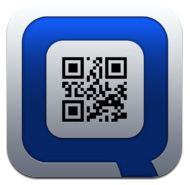Friday, March 21, 2014
Thursday, March 20, 2014
Taking a Stance on Magnets: Using Padlet for Collaborative Learning
One of the big Common Core standards states kids should be able to form an opinion, or take a stance on a topic, and use evidence to support their stance. This lesson was an awesome way for our 2nd grade students to practice doing this, and incorporate reading, writing, listening, speaking and collaboration!
In our new Wonders curriculum, there was lots of nonfiction text about forces and magnets. Specifically there was a text about how magnets work and how they help us in everyday life.
I wanted to get some more sources for the kids to read about magnets, so I Googled "Magnets for kids." What came up surprised me- there were a ton of articles about how magnets can be harmful when kids swallow them!
So this got me thinking....
With Common Core and all, this was the perfect opportunity for students to research and determine whether magnets help or hurt more!
(W.2.1 Write opinion pieces in which students introduce a topic or book they are writing about, state an opinion, and supply reasons that support the opinion.)
We did lots of shared reading and close reading and guided reading and video watching, etc. to learn everything we possibly could about magnets- both good and bad.
(W.2.1 Write opinion pieces in which students introduce a topic or book they are writing about, state an opinion, and supply reasons that support the opinion.)
We did lots of shared reading and close reading and guided reading and video watching, etc. to learn everything we possibly could about magnets- both good and bad.
First, students used the organizer to either write or draw what they knew about magnets. This was a quick, 7 minute activity to get the students thinking about all we had already learned about magnets from previous research.
(Click to download!)
Students then worked with a partner (I strategically grouped them this time to make sure I had a strong reader with a struggling reader so they could support each other) to determine and research whether they felt magnets helped or hurt more. The pair had to agree on which stance to take- help or hurt?
They then created a Padlet wall to put their reasons down, while citing evidence from the text! Padlet is essentially a virtual wall where you can post sticky notes!
One student in the pair (dubbed "peanut butter") created the Padlet wall by going HERE. Peanut butter then shared the wall with their "jelly" so both students were working and posting to the SAME wall. This allows for students to collaborate and build off of each other's ideas! It was easy for jelly to scan the wall using the Qrafter app
Once students are on the same wall, they are able to see the stickies their partner or group is posting, thus allowing them to build upon each other's ideas.
.JPG)
Students even started to add photographs from the text to their walls, and links to their evidence.
.JPG)
Students even started to add photographs from the text to their walls, and links to their evidence.
Pairs then shared these walls with the rest of the class. We learned that the students who used more evidence from the text had much stronger arguments than those who did not!
You can see a video of this lesson here!

Using CHIRP to Teach Vocabulary
This technology lesson was a great way to focus on tricky vocabulary!
Students were asked to take a survey using Google Forms to vote for the most difficult vocabulary word from our new Wonders series we were working on that week. Here were the results:
Students were asked to take a survey using Google Forms to vote for the most difficult vocabulary word from our new Wonders series we were working on that week. Here were the results:
The top four words to focus on were:
habitat
restless
journey
& escape
habitat
restless
journey
& escape
Then students were randomly grouped into quads. Each student from each group picked out of a bag to determine which word they would be in charge of. One student was in charge of "habitat," one in charge of "restless," one in charge of "journey," and one kid in charge of "escape." Picking from bags this kept it fair!
Then, students dispersed to work with their specific word group (so all of the "habitat" kids worked together, all of the "restless" kids worked together, etc.) to create a visual representation of the word using the Drawing Pad app. (We use this app ALL the time and LOVE it!)
Once time was up (we put a time limit on this so we're not spending allllllllllllllll day drawing ;), students went back to their original groups of four to "teach" each other. Each kid had three minutes to be the "teacher" and teach their group all about their word and use it in context. The "students" were (supposed to be ;-) active listeners, and were allowed to ask questions about the vocabulary word. When the three minutes was up, the "teacher" used the Chirp app to wirelessly send the photo to the other students in their group.
We went around the circle and made sure all four "teachers" got a chance to teach and Chirp!
This lesson was a great way to make these tricky vocabulary words their own, and a great way for students to share their learning and knowledge with their peers!
This lesson was a great way to make these tricky vocabulary words their own, and a great way for students to share their learning and knowledge with their peers!
You can see a video of the project here!

Using QR Codes to Learn About Weather
In this lesson, students used QR codes to do a collaborative project on weather!
In our new Wonders curriculum, there is a unit on weather, and how weather affects our everyday life. We did lots of close reading, shared reading, and guided reading about weather. We're so lucky to live in beautiful Southern California, so many of the types of weather we read about were very unfamiliar to the students.
For this project, students were randomly placed into groups of four.
We wanted students to create a virtual "wall" using Padlet, which is a website that allows you to post "stickies" to the wall. One group member created the wall, then shared it with the other group members using the easy share feature! This meant that all students in the group were on the same wall, and could collaborate with each other and see one another's ideas!
(We use the Qrafter app to scan QR codes!)
Once in groups of four, students chose from a bag to determine which weather type they would be the "expert" on.
Once students knew which type of weather they were responsible for, they began scanning the QR codes that matched their weather type.
Each QR code would take them to a slide I created using PowerPoint. The slides were then exported as a PDF and uploaded to my Dropbox account. I then "shared" the link through Dropbox to create the QR codes.
The actual slides look like this, and there were six slides for each weather type (so this is what the kids saw when they scanned the QR codes):
Some kids even got really tech savvy, took a screen shot of the slide, and added it to the Padlet wall as a photo! By the end, some of them had even added videos of themselves SPEAKING about what they had learned!
You can download all of the QR code resources for this project here!
To evaluate how the project went, students took a survey on Google to determine how working with their group went that day.
You can check out a video of this lesson here!
As a follow up activity, students worked with their groups to create newscasts about their weather type! We used a green screen and iMovie!
Check out one of the group's videos here!
Here is the outline kids used to organize their news reports!
(Click to download!)
As a follow up activity, students worked with their groups to create newscasts about their weather type! We used a green screen and iMovie!
Check out one of the group's videos here!
Here is the outline kids used to organize their news reports!
Finally, we had a wonderful opportunity to Mystery Skype with a class from Montana. When you Mystery Skype, you connect with another class around the country (or world!) through Skype or Google Hangouts and students ask questions to figure out where the other class is located.
This was an amazing opportunity because while we were enjoying 80 degree weather in Southern California, our buddy class's playground was covered in inches of snow! We got see what it looks like to have a playground covered in snow, and we got to ask questions about what it's like going to school in the snow! They also got to ask us all about the beach! This was such a fun way to collaborate and communicate with students from another part of the country!
Wednesday, September 11, 2013
Which Pet Should We Get? Common Core Persuasive Writing Unit
This writing project is a perfect way to incorporate Common Core writing standards into our classrooms! Students are introduced to opinion writing, and given the prompt, "Which pet should our class get?"
Students research each pet (hamster, fish, and hermits crab) in order to make an informed decision about which pet they feel would be best for their classroom. They research using QR codes that take them to teacher-chosen websites and videos where they can learn about each pet.
After many discussions as a class and with one another, students choose the pet they want for the classroom and complete a persuasive writing piece.
The teacher models each step of the writing process through think alouds and shared writing.
Check out a quick video of how we started this unit here:
Check out a quick video of how we started this unit here:
Common Core Anchor Standards included in this project are:
Writing (1) Write arguments to support claims in an analysis of substantive topics or texts using valid reasoning and relevant, sufficient evidence.
Writing (4) Produce clear and coherent writing in which the development, organization, and style are appropriate to task, purpose, and audience.
Writing (5) Develop and strengthen writing as needed by planning, revising, editing, rewriting, or trying a new approach.
Writing (8) Gather relevant information from multiple print and digital sources, assess the credibility and accuracy of each source, and integrate the information while avoiding plagiarism.
Writing (9) Draw evidence from literary or informational texts to support analysis, reflection, and research.
The apps included in this project are:
KidRex.org is another kid-friendly search engine website!
A QR code scanner like Qrafter
Or Redlaser
You can find all of the QR codes and resources to complete this project with your class {HERE}!
Let us know which pet your class ends up getting!

Class Elves Spark Common Core Writing
During the month of December, two elves visit our classes!
The elves provide a lot of excitement because every day they are in a different place, and they always have a note for us. Students are motivated to write about their experiences with the elves, which they do using the Book Creator app, and our Kidblog class blogs.
The elves create their own page on our class blogs!
The elves provide a lot of excitement because every day they are in a different place, and they always have a note for us. Students are motivated to write about their experiences with the elves, which they do using the Book Creator app, and our Kidblog class blogs.
The elves create their own page on our class blogs!
The elves provide an opportunity to work on math skills using place value blocks to tell us how many miles it is from our city to the North Pole!
Students come early to school and peek in the windows to be the first ones to discover where they are hiding.
Using the Book Creator app on their iPads, students keep track of the elves activities each day. They take pictures and add them to their daily writing.
It is a sad day when the elves leave to go back to the North Pole!
The Common Core Anchor Standards in this project are:
Range of Writing: Write routinely over extended time frames (time for research, reflection, and revision) and shorter time frames (a single sitting or a day or two) for a range of tasks, purposes, and audiences.
Text Types and Purposes: Write informative/explanatory texts to examine and convey complex ideas and information clearly and accurately through the effective selection, organization, and analysis of content.
Production and Distribution of writing: Use technology, including the Internet, to produce and publish writing and to interact and collaborate with others.
Apps Used in this Project:
Book Creator
Time Lapse (To record one of the elves movement at night!)
Camera
Songify
Kidblog

Vocabulary Videos
Vocabulary videos are the perfect way to incorporate academic vocabulary into instruction!
Students either choose words they want to learn more about from a text, or are given a list of important vocabulary words from the text. Keep in mind, this vocabulary project can be done before reading to front-load, and even during reading or after!
Student use the Dictionary app to learn more about each word. They then fill out an outline like the one below to help prepare them for when they start recording.
Here is an example of a basic vocabulary outline you might use at the beginning of the school year! (Click to download!)
Students then use the Drawing Pad app to create a picture of each vocabulary word. Keep in mind any drawing app will work! We time the students for 3 minutes for each drawing in order to keep them on track and moving forward with their projects. Don't forget to remind students to save their final vocabulary drawing to their camera roll!
Students then import their pictures into iMovie. After each picture, students read their definition of the vocabulary word into iMovie and record themselves reading it using the video camera!
We always allow students to share their final projects with the class! With that said, it might be fun to do a jigsaw vocabulary movie where each student has one word to "teach" their group using a vocabulary video. Or, you could even create a class vocabulary video in which each student is responsible for a word, and then all the vocabulary words are complied into one iMovie. The possibilities are endless!
Common Core anchor standards include:
ELA (4) Interpret words and phrases as they are used in text, including determining technical, connotative, and figurative meanings, and analyze how specific word choices shape meaning or tone.
Apps used in this project include:
Dictionary.com app
Drawing Pad (Any drawing/art app will work!)
Check out one student's final vocabulary video project here!

Subscribe to:
Posts (Atom)







.JPG)